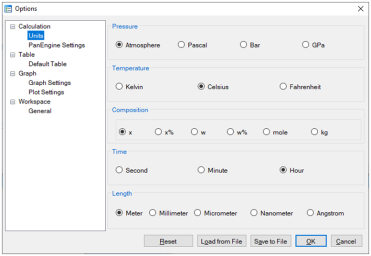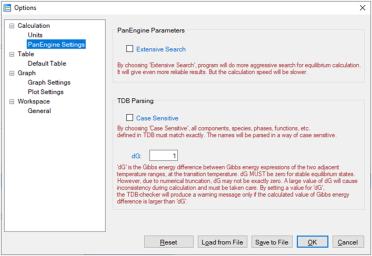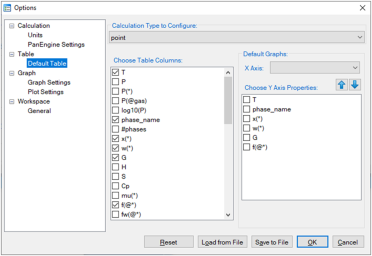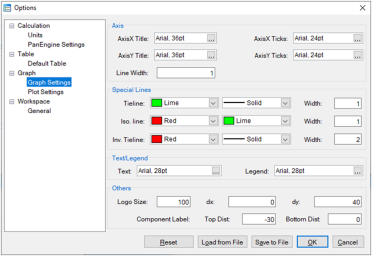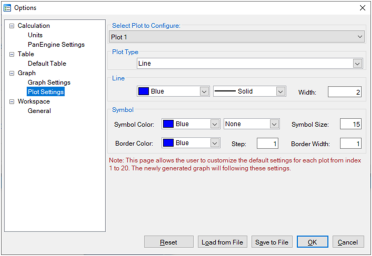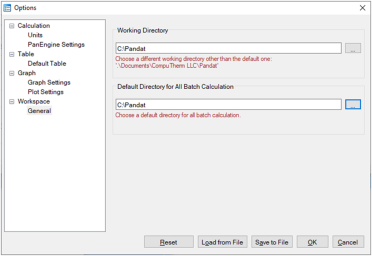Options
To configure the calculation options, go through the menus (View → Options), or click on the icon ![]() on the toolbar. A pop-up dialog box allows the user to change the units, and output formats of default Table and Graph.
on the toolbar. A pop-up dialog box allows the user to change the units, and output formats of default Table and Graph.
-
Units: This dialog box allows the user to choose the units to be used in the calculation. Use the left button of the mouse to select a proper unit for each property and click “OK” to complete the unit setting as shown in Figure 1.
-
PanEngine Settings: This dialog box allows the user to change the PanEngine Parameter and TDB Parsing parameters as shown in Figure 2 When “Extensive Search” is checked, PanEngine will perform a more thorough search of the global equilibrium state in case the Normal Search missed it. For majority of cases Extensive Search is not necessary and will give the same answer as that of Normal Search. The calculation will take longer time when Extensive Search is chosen. Extensive Search is recommended only when the user found metastable equilibrium in a particular calculation.
If the “Case Sensitive” box is checked, all the components, species, phases, functions, etc. defined in the TDB will be parsed in a way of case sensitive and should match exactly, in other words, the uppercase letters are treated as different from the corresponding lowercase letters.
The Gibbs energy of a pure component with a certain crystal structure is usually segmental function of temperature and is represented by different Gibbs energy expression at different temperature range. dG represents the Gibbs energy difference obtained from the two Gibbs energy expressions at adjacent temperature ranges at the transition temperature. Ideally, dG is zero if the two Gibbs energy expressions give the exact same value at the transition temperature. However, due to numerical truncation, dG is usually not zero. The default setting of dG in PanEngine is 1.0 J/mole atom. A warning message will be sent to TDB viewer if dG is greater than 1.0. A large dG will cause calculation fail, therefore should be fixed in the TDB file. User can set this value to a bigger or smaller value according to his/her tolerance.
-
Table: This dialog box allows a user to customize the default output table with the properties the user needs. As shown in Figure 3, user first needs to choose the “Calculation Type to Configure” which includes point, line, section, solidification and so on. Once the Calculation Type is selected, all the possible properties for the chosen Calculation Type will be listed in the “Choose Table Columns”. The user can check the box in front of each item to select the column to be shown in the default output table. All the selected properties will be listed in the “Choose Y Axis Properties”. In this same dialog, user can also define the X axis and Y axis of the default graph that is automatically shown when a calculation finishes.
-
Graph: This dialog box allows the user to set up the appearance of the output graph. As shown in Figure 4, user can set the font and size of the texts, color and width of the lines, color, shape and size of the symbols, and logo size and positions for the default graph. User can also set the color and width of the lines, color, shape and size of the symbols for different plots in one graph as shown in Figure 5
-
Workspace: This dialog box allows the user to set up the default working directory for Pandat™ workspace as shown in Figure 6.
It should be pointed out that “Options” gives user the opportunity to change the PanEngine Setting and customize the output of Default Table and Graph. However, user do not have to do anything if not necessary. By default, the most popular setting has been selected for each type of calculation.